Welcome!
Welcome!
This page will help you be successful with your upcoming Starr virtual training experience. Here’s a quick overview of how the virtual trainings work.
- Prior to your virtual training, you will receive an email with directions on how and when to access the training.
- Each virtual training has a dedicated “Virtual Training Resources” page, which must be purchased by you or by your administrator or trainer – on your behalf – 2 weeks prior to your training date. On this training page are all of the training resources you will need for the content and to receive credit for your attendance.
- Once purchased, you will access your training resources at learn.starr.org.
- If you already have an account at learn.starr.org, login to your account and click on “Dashboard” to locate the training resources page for your training.
- If a training was purchased for you, you should have received an email about your new account and/or the training. If this is your first time accessing your account, please reset your password and then login to access the training page.
- If you would like to download/print the PDFs associated with your training, login to your account at learn.starr.org to access them on the training page.
- At the beginning of your training, you will be given a sign-in code by your instructor. Once you have the code, go to attend.starr.org and enter your name, email (associated with your Starr account), and sign-in code. To receive credit for your attendance in this training, it is essential that this task is completed and that you use the exact same email you use to access learn.starr.org.
- At the end of your training, you will receive the attendance sign-out code. Go to attend.starr.org and enter your name, same email, and sign-out code. To receive credit for your attendance in this training, it is essential that this task is completed. You should also write down the sign-out code to use to unlock your certificate of completion from the training page at learn.starr.org.
- Complete the required survey associated with the training. The link to the survey is listed on the training page at learn.starr.org. To download your certification of completion, this survey must be completed.
- Finally, download your certificate of completion. To unlock your certificate, you will need to enter your attendance sign-out code and the code provided at the end of the survey.
Frequently Asked Questions
How do I access my virtual training?
Before the day of your training, you should confirm your access to the virtual training page at learn.starr.org. If you’re not sure of your password, you can reset it at https://learn.starr.org/login/forgot_password.php.
To reset your password:
- Go to https://learn.starr.org/login/forgot_password.php.
- Under the “Search by email address” header, enter your email address and select the green “search” button.
- Complete the directions as noted in the email.
To confirm access to your training:
- Login to learn.starr.org with your new password.
- Click on the “Dashboard” link in the top blue bar.
- Scroll down the “Available courses” and click “Click here to enter this course” button under your training.
If you don’t see your training listed, please contact the administrator who registered you for the training.
How do I sign in for attendance?
At the beginning of your live, virtual training, your instructor will provide you a code to successfully sign-in to the course. To receive credit for your attendance in this training, it is essential that this task is completed. If it is not completed, your transcript will not be updated.
While the attendance link will be provided during the training, we strongly encourage you to open the following URL now to confirm you are able to successfully access it: attend.starr.org.
How do I sign out for attendance?
Upon completion of the training, an additional code will be provided to sign-out and receive your Certificate of Attendance. Again, if this process is not completed, you will not receive credit for participating in the course (even if you were present). You must use the same email address you signed in with at the beginning of the training to complete the sign-out process.
How do I download my certificate of completion?
In order to “unlock” and download your certificate of completion, you will need to complete three steps:
- Complete a training evaluation.
- Enter a code you will be given at the end of the evaluation.
- Enter the same attendance sign-out code you were provided during the training.
Once these activities have been completed successfully on the training page, you will be able to download your certificate of completion.
Can I receive continuing education credits?
It is up to each individual to understand the licensing requirements within their jurisdiction, and participants are responsible for contacting their state licensing board to determine if credits awarded for completion of this training will be accepted. For a full list of Starr Commonwealth’s Continuing Education approved providers, please hit this active link.
For those interested in applying for continuing educations credit, you be given access to the Continuing Education (CE) Request Form on the training page. A fee is required to process your application.