Login required to enroll users!
Sign in
Questions? Please contact info@starr.org and we will be happy to help!
StarrPASS Subscriptions: To manage groups for StarrPASS subscriptions, go to starr.org/groups-dashboard.
Enroll users after purchase
- Select your group by clicking the “Select Group” down arrow
- Select the blue “ENROLL USER” or “ENROLL MULTIPLE USERS” button
- Add the user’s contact info and select the “ENROLL USER” button or upload a .CSV file
Purchase more seats in an existing Group
- Select your group by clicking the “Select Group” down arrow
- Click “Add Quantity,“ select the number of seats you’d like to add, and complete the “Proceed to Checkout” purchase process
- Return to this “Manage Group(s) Enrollment” page and enroll your new users following the directions above
Purchase other courses for an existing Group
- Select your group by clicking the “Select Group” down arrow
- Click “Add Product,” find the course you’d like to add, and complete the “Proceed to Checkout” purchase process
- After the purchase has been completed, all users in the existing group will be enrolled in the new course and notified
IMPORTANT NOTES:
- Once users are enrolled, they will be notified via email that 1) a learn.starr.org account has been created for them (if they do not already have an account) and/or 2) they have been enrolled in new learning content.
- Group seats are non-transferable
- User information is difficult to correct (please double check that each user’s name and email address is correct)
- DO NOT DELETE A USER. It will remove the enrollment and you will not be able to assign anyone for that spot as it will no longer be eligible to be filled